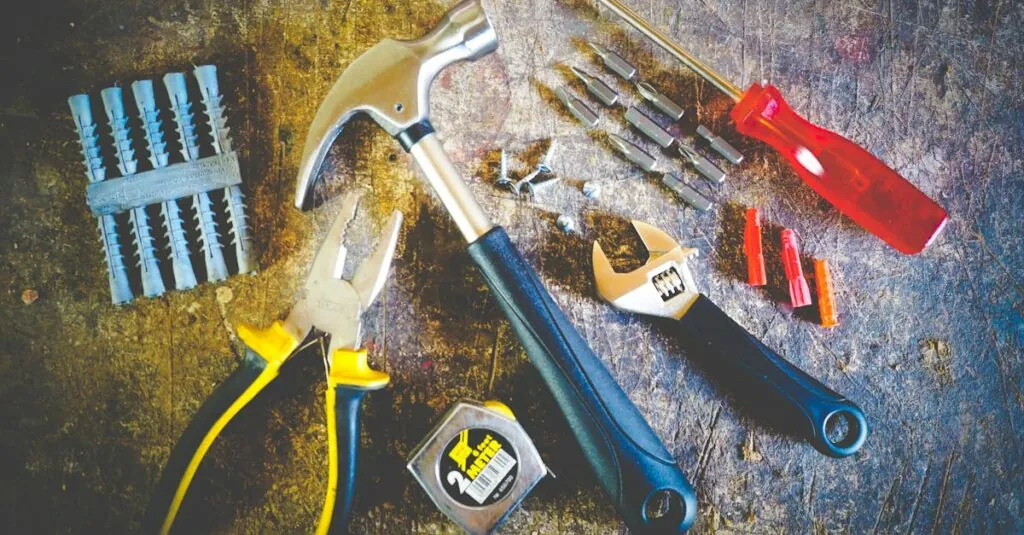Table of Contents
ToggleWhen it comes to gaming gear, nothing beats the magic of iCUE. But what happens when that magic turns into a bit of a disaster? If iCUE’s acting like a moody teenager refusing to cooperate, you’re not alone. Many users face installation hiccups that can turn excitement into frustration faster than a lagging game.
Understanding iCUE Installation Issues
iCUE installation issues can disrupt the user experience significantly. Recognizing symptoms and potential causes leads to effective troubleshooting.
Common Symptoms of Installation Problems
Users typically face errors during installation, including messages about corrupted files. The software may fail to launch, displaying a blank screen or crashing unexpectedly. In some cases, the installation process stalls midway without completing. Meanwhile, device recognition issues can arise when equipment fails to sync with the software. Error codes often accompany these symptoms, indicating the root of the problem. Together, these signs signal the need for diligent investigation into the installation process.
Possible Causes of Installation Errors
Several factors contribute to iCUE installation errors. Incomplete installations frequently stem from interrupted network connections, causing file corruption. Incompatibility issues arise when the operating system version does not meet the software requirements. Antivirus programs may impede installations by blocking critical files, deeming them unsafe. Additionally, outdated drivers can prevent proper communication between the software and connected devices. These challenges can lead to various errors, ultimately compromising the integrity of the installation.
Step-by-Step Guide to Repair iCUE Installation
Repairing iCUE installation requires specific steps to ensure a smooth process. These methods restore functionality and address common issues effectively.
Pre-Requisites for Repairing Installation
Before starting the repair, verify that the system meets the necessary requirements. Ensure the operating system is compatible with the latest iCUE version. Check for available updates on relevant drivers and firmware. Disable antivirus software temporarily, as it might interfere with the installation. Confirm that enough disk space remains on the hard drive for optimal performance. Lastly, ensure a stable internet connection, minimizing disruptions during the repair process.
Repairing iCUE Using Control Panel
Open the Control Panel to begin the repair process. Navigate to “Programs and Features,” then locate iCUE in the list. With iCUE selected, click on the “Repair” option. Follow the prompts that appear to complete the repair. Restart the computer afterward to confirm that the changes took effect. Users often notice improved performance with a successful repair through this method. If issues persist, further steps may be necessary.
Using the iCUE Installer for Repair
Locate the original iCUE installer file and double-click it to initiate the repair. Select the “Repair” option when prompted. The installer will automatically scan for problems, fixing corrupted files during the process. Wait for the installation to complete fully, as this step is crucial for effective repairs. Once finished, restart the system to ensure all changes apply correctly. Checking device recognition immediately afterward can confirm the success of the installation repair.
Advanced Troubleshooting Techniques
Advanced troubleshooting can resolve persistent iCUE installation issues. Focus on checking for driver conflicts and repairing corrupt iCUE files.
Checking for Driver Conflicts
Investigation of drivers frequently uncovers compatibility issues. Users should access Device Manager and review all installed drivers. Conflicting drivers often reside alongside iCUE-supported devices. Uninstalling or updating these drivers can provide immediate relief. Identifying third-party components, like peripherals from other brands, helps prevent interference as well. Usually, manufacturers release updates for their drivers, which can enhance compatibility. Regular checks for updates ensure the software operates smoothly.
Repairing Corrupt iCUE Files
Repairing corrupted files within iCUE plays a crucial role in restoring functionality. The initial step involves running a dedicated repair tool, available via the original iCUE installer. This tool scans for corrupted files and automates repairs effectively. Manual deletion of specific iCUE files may also work, but this approach requires caution. Users seeking to back up important settings beforehand prevent potential data loss. After repairs complete, restarting the system allows iCUE to operate with fresh configurations. Consistent monitoring of iCUE’s performance ensures that issues do not recur.
Additional Resources for iCUE Support
Users often find valuable help through various online resources dedicated to iCUE support. These platforms foster community interaction and technical assistance, enhancing the troubleshooting experience.
Community Forums and Support Groups
Community forums and support groups serve as excellent resources for users facing iCUE installation challenges. These online spaces host discussions about similar issues, offering insights and solutions based on personal experiences. Participants often share tips on fixing specific errors or improving software performance. Platforms like Reddit and Corsair’s official forums feature threads that detail troubleshooting steps and successes. Engaging with fellow users can provide not only solutions but also camaraderie during frustrating moments.
Official Corsair Documentation
Official Corsair documentation stands as a crucial resource for understanding iCUE functionalities. Users can access detailed guides and FAQs that address common installation problems and solutions. This documentation provides clear instructions on software updates, compatibility checks, and installation procedures. Searching through the official website can lead to informative articles and troubleshooting tips directly supported by Corsair. Utilizing these materials ensures users follow the most accurate steps tailored to their specific iCUE version and device configurations.
Repairing iCUE installation issues can transform a frustrating experience into a smooth one. By following the outlined steps and utilizing advanced troubleshooting techniques, users can effectively address common problems. Ensuring compatibility and keeping drivers updated are crucial for optimal performance.
Engaging with community forums and official documentation can provide additional support and insights. With the right approach and resources, users can regain control over their iCUE software and enhance their gaming experience. Regular maintenance and monitoring will help prevent future installation challenges, allowing for uninterrupted enjoyment of gaming gear.